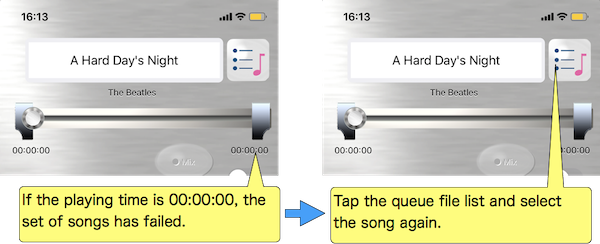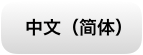
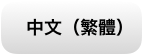



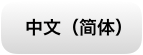
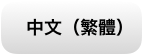



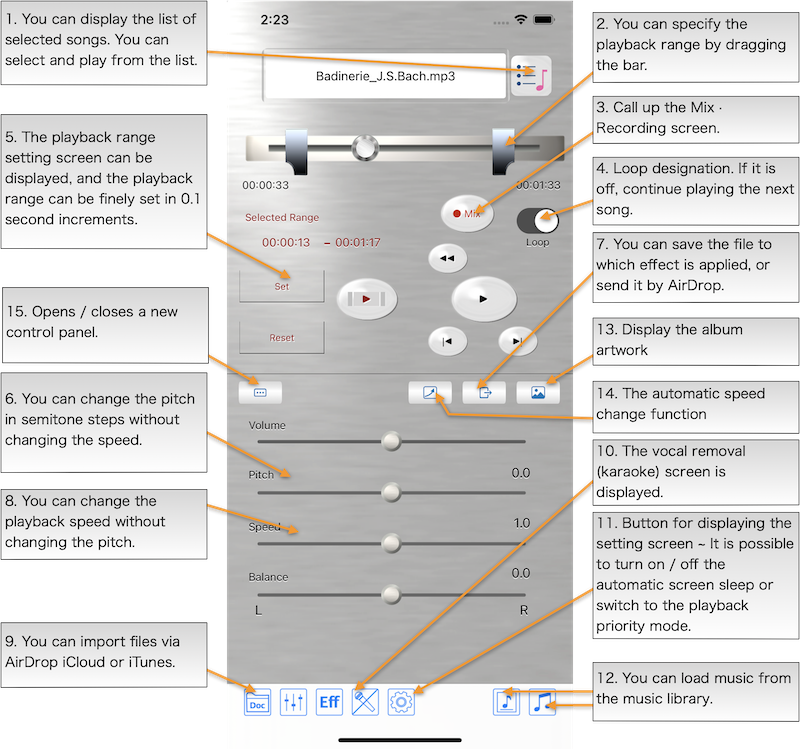
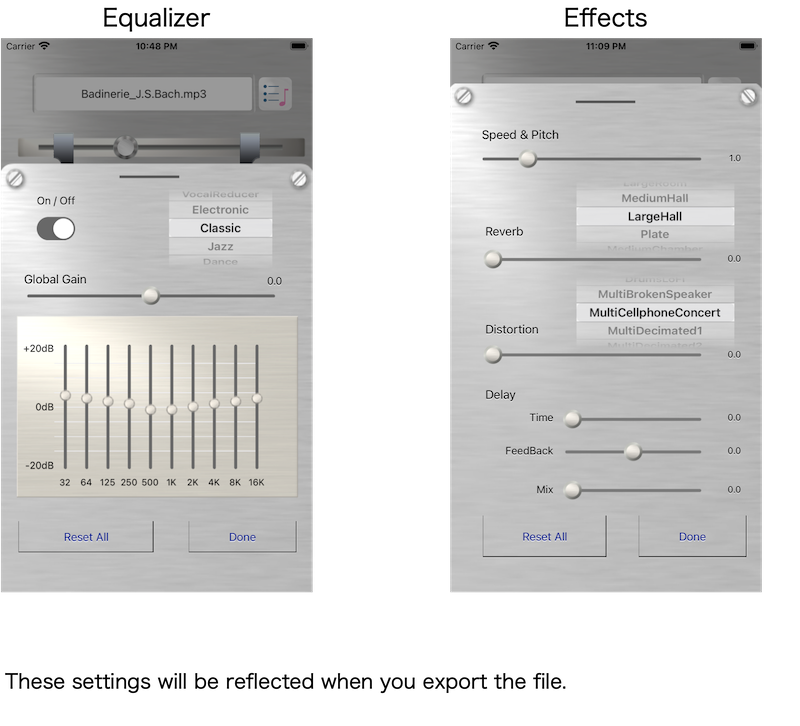
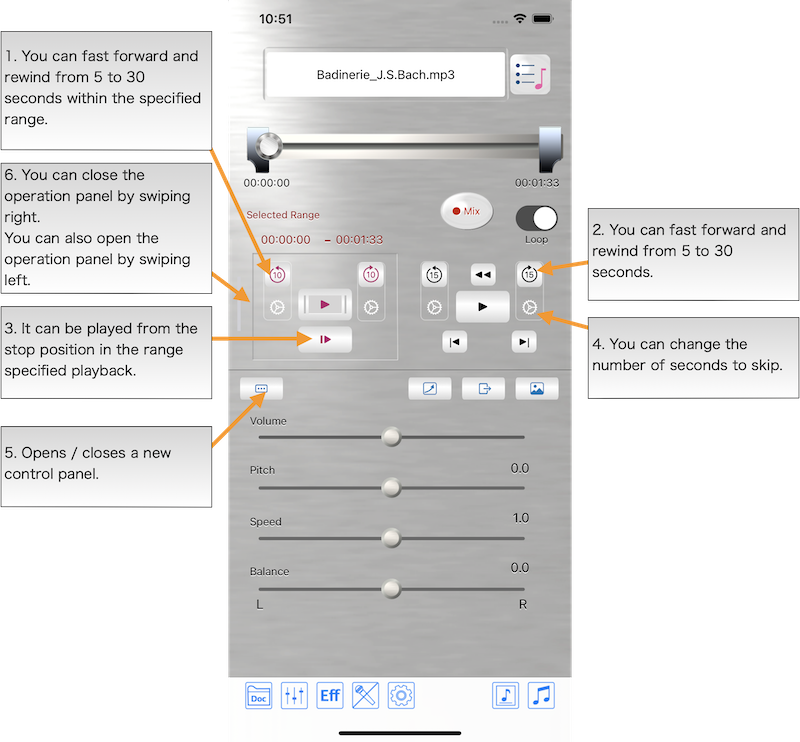
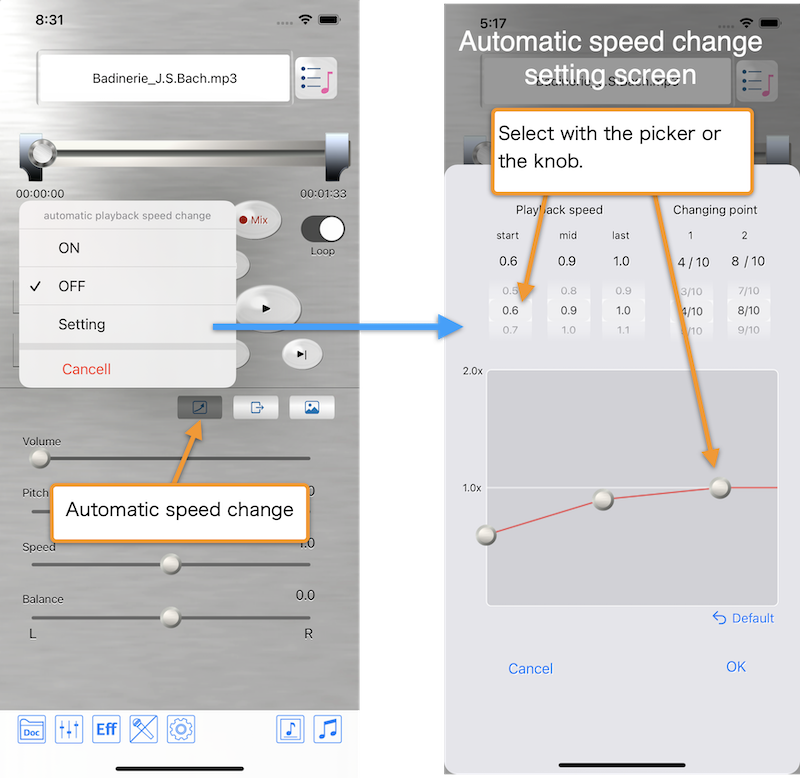
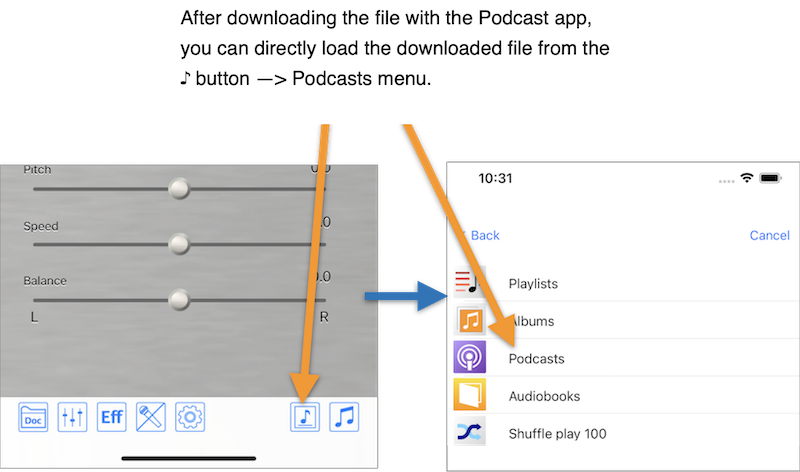
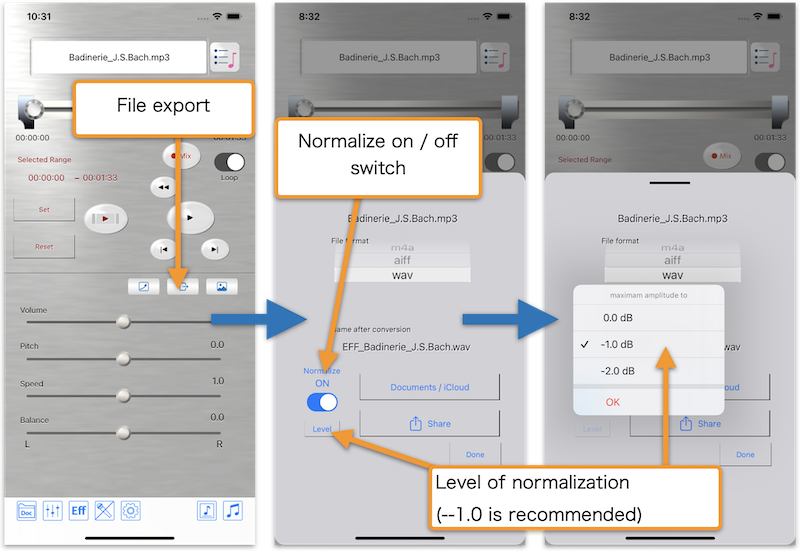
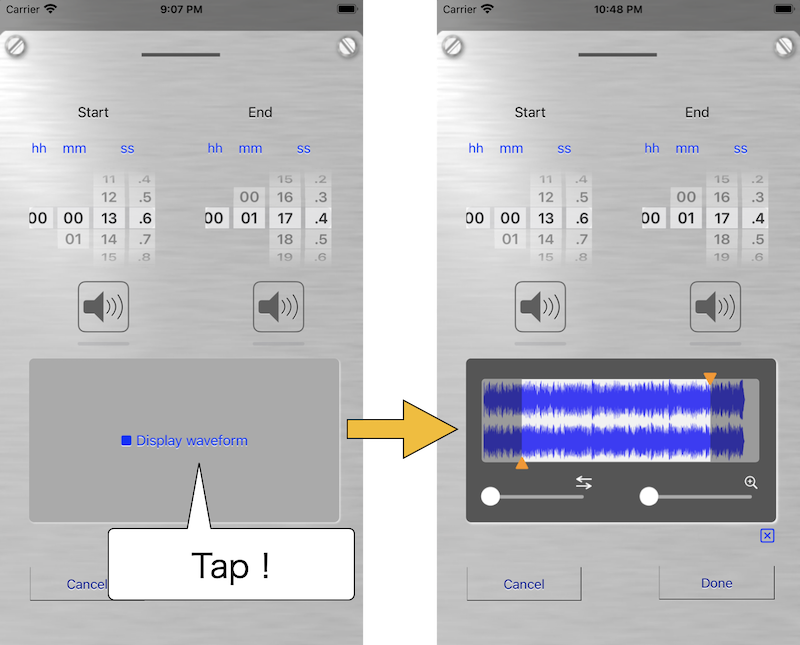
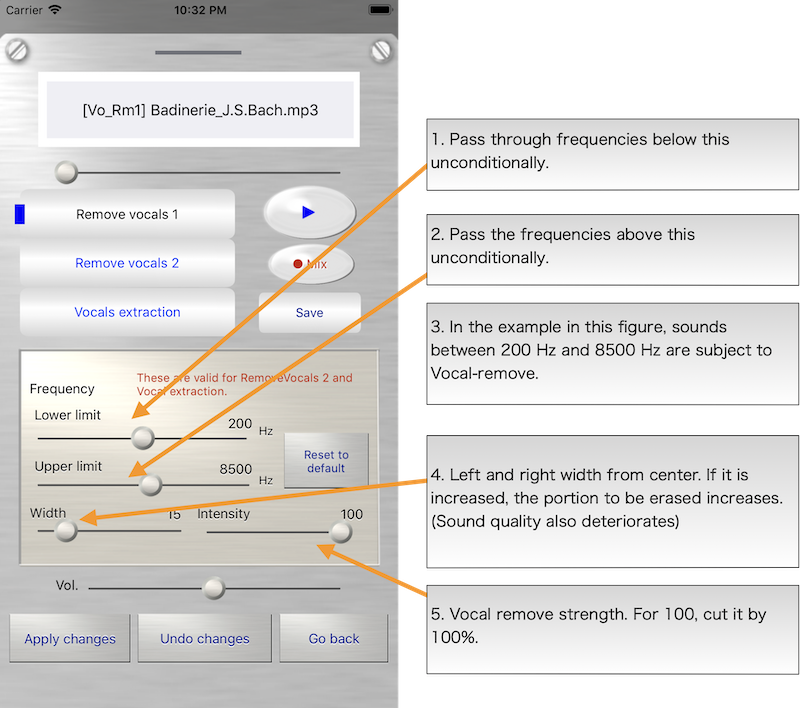
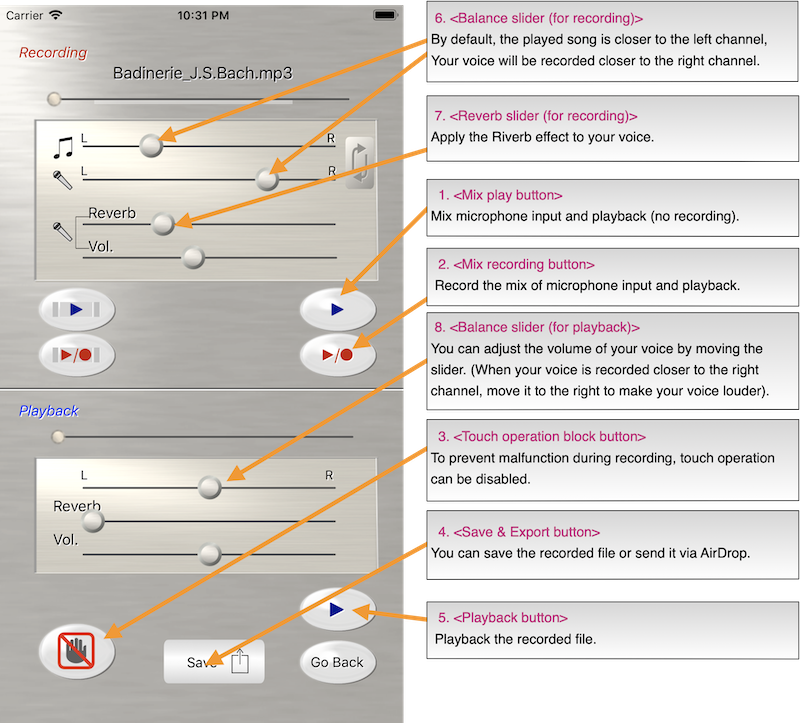
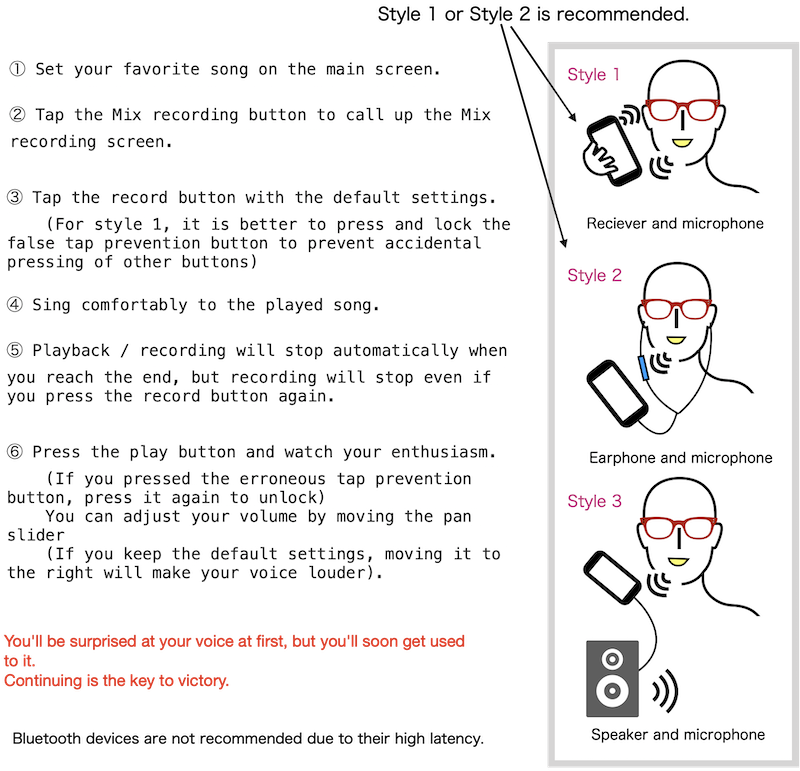
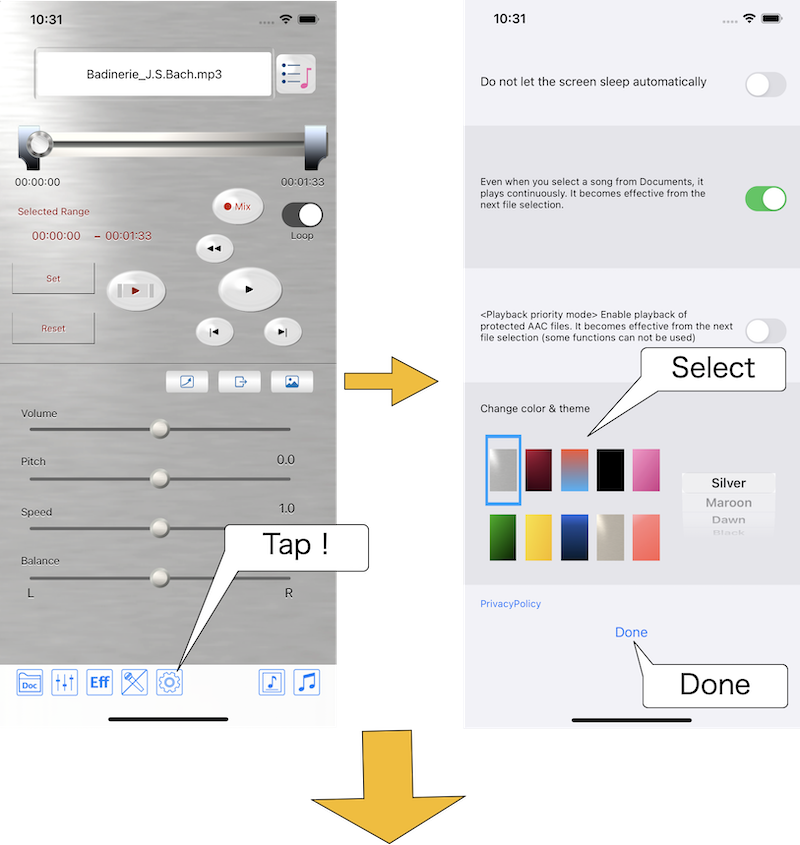
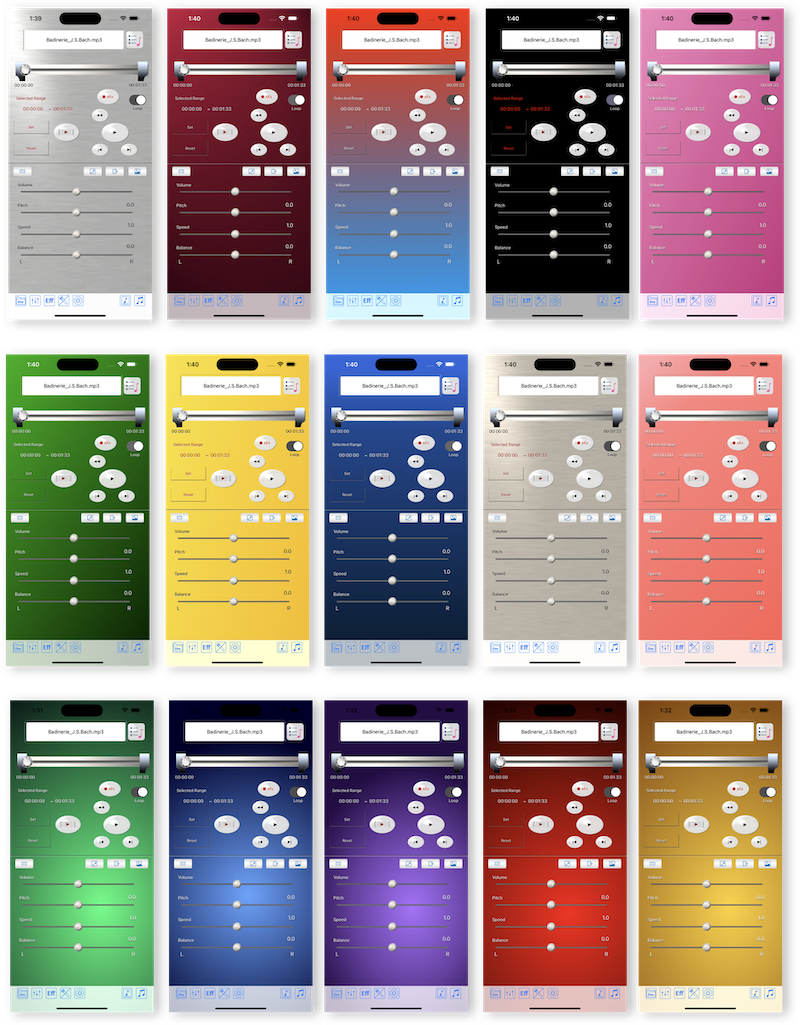
* In iOS13.4 or later, there is a phenomenon that the song set fails when the song is first selected in the playback priority mode. In this case, re-selecting from the queue file list will enable playback, and then normal operation will resume. The cause is under investigation, but please use this method for the time being. ==> This issue seems to have been resolved in iOS14.